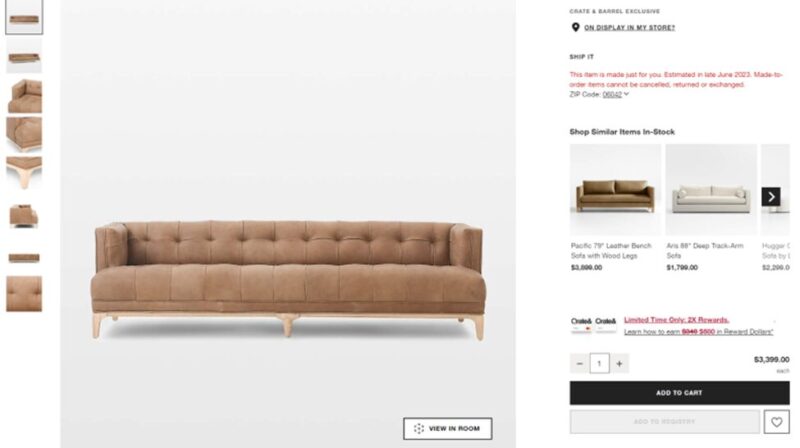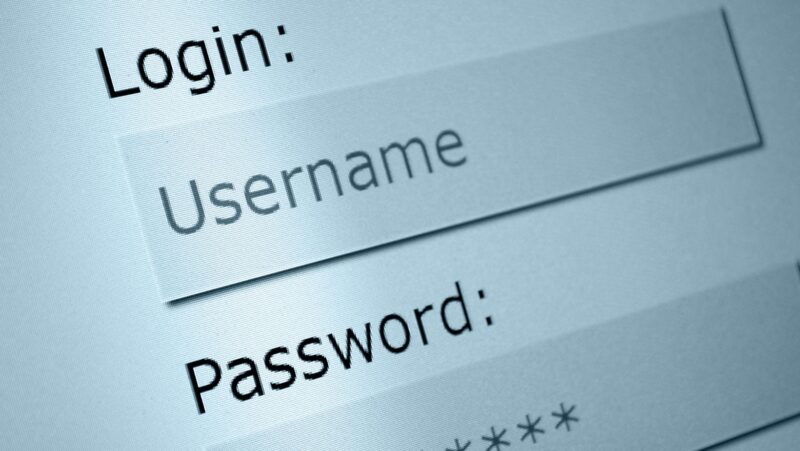Twitter can be a great way to stay connected with people, share ideas and thoughts, and find out new information. But before you can start Tweeting away, it’s important to set up your account properly. Here is a guide through the different sections of your Twitter account and how to make the most of them. Happy Tweeting!
How to create a Twitter account
Before you can start tweeting, you need to create a Twitter account. The good news is that this only takes a few minutes and can be done entirely online. First, go to Twitter.com and enter your full name, email address, and desired password into the sign-up form. You’ll also need to choose a username – this is what people will use to mention or message you, so choose something memorable and easy to spell.
Once you’ve entered all of the required information, click “Sign up.” Twitter will then send a confirmation email to the address you provided – simply click on the link in the email to complete the sign-up process. And that’s it! You’re now ready to start tweeting.
how to change your profile picture on twitter
Your profile picture is one of the first things people will see when they visit your Twitter page, so it’s important to choose something that represents you well. Luckily, changing your profile picture on Twitter is a quick and easy process. First, log in to your Twitter account and click on the “Profile” tab. Then, hover over your current profile picture and click on the “Edit Profile Picture” button that appears. From here, you can select a new profile picture from your computer, or choose one of the default options provided by Twitter. Once you’ve selected or uploaded your new profile picture, simply click “Save.” And that’s all there is to it!
How to change your Twitter username
Your Twitter username is how people will identify you on the site – it’s also what comes after the “@” symbol when someone mentions or messages you. So if you want to change your username, it’s a good idea to choose something that represents you well and is easy for people to remember. If you decide that you want to change your Twitter username, simply log in to your account and click on the “Profile” tab. Then, click on the “Edit Profile” button and scroll down to the “Username” section. From here, you can enter a new username and then click “Save.” Please note that you can only change your username once every 30 days.
How to add a profile picture on twitter
Your profile picture is one of the first things people will see when they visit your Twitter page, so it’s important to choose something that represents you well. Luckily, adding a profile picture on Twitter is a quick and easy process. First, log in to your Twitter account and click on the “Profile” tab. Then, click on the “Edit Profile” button and scroll down to the “Profile Picture” section. From here, you can either select a new profile picture from your computer or choose one of the default options provided by Twitter. Once you’ve selected or uploaded your new profile picture, simply click “Save.” And that’s all there is to it!
How to add a bio on twitter
Your bio is a great way to give people a quick snapshot of who you are and what you’re interested in. To add or edit your bio on Twitter, simply log in to your account and click on the “Profile” tab. Then, click on the “Edit Profile” button and scroll down to the “Bio” section. Here, you can enter up to 160 characters to tell people a little bit about yourself. Once you’re finished, simply click “Save.” And that’s all there is to it!