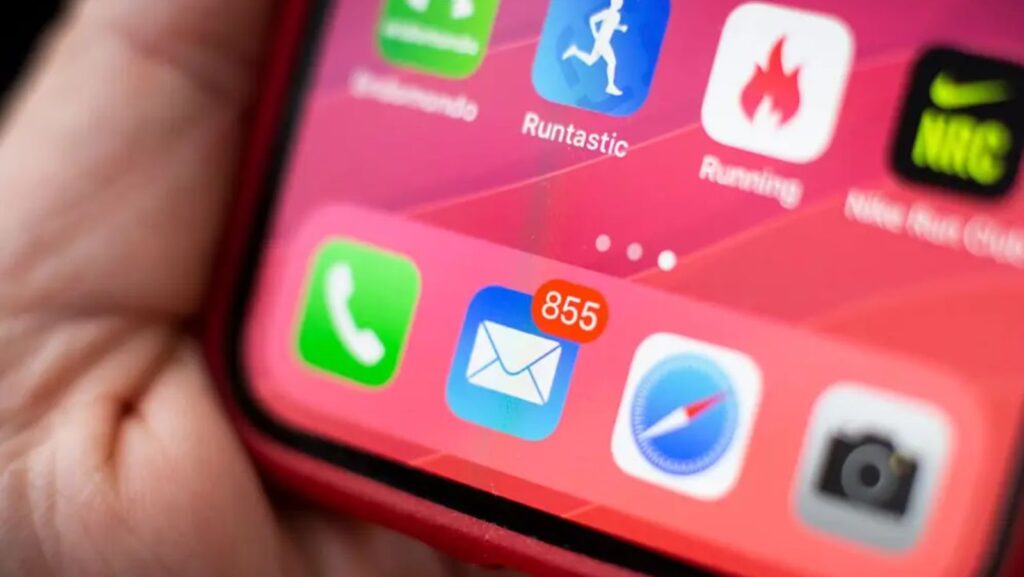
It’s easy to miss important emails when you have a busy inbox. To make sure you never miss an important email again, create a folder for your most important contacts and add them to your address book. Then, set up filters to automatically forward their messages to that folder. You can also create a rule to send you an email notification whenever a message from one of your important contacts arrives in your inbox.
How to read all emails on iphone
There are a few ways that you can read all of your emails on your iPhone. You can use the built-in Mail app, you can use a third-party email client, or you can access your email through a web browser.If you want to use the built-in Mail app, tap on the icon and then select the “All Inboxes” option. This will show you all of the email accounts that you have set up on your device.
If you want to use a third-party email client, there are many different options available. Some popular choices include Microsoft Outlook, Gmail, and Yahoo Mail. Each app has its own unique interface and set of features.If you want to access your email through a web browser, you can do so by going to the website of your email provider. Once you are logged in, you will be able to see all of your emails. No matter which method you use, you will be able to read all of your emails on your iPhone.
The benefits of reading all your emails on iphone
There are many benefits to reading all of your emails on your iPhone. For one, it can help you stay organized and keep track of important messages. Additionally, it can help you save time by allowing you to quickly scan through all of your messages. Moreover, reading all of your emails on your iPhone can also help you protect your privacy by keeping your messages offline.
Tips for making the most of your email inbox
If you want to make the most of your email inbox, there are a few tips that you can follow. First, try to only check your email a few times per day. This will help you avoid getting overwhelmed by a constantly changing inbox. Additionally, unsubscribe from any emails that you don’t really need. Finally, create a system for sorting and organizing your messages so that you can easily find what you’re looking for.By following these tips, you can make your email inbox work better for you.
How to archive or delete emails on your iPhone
If you want to archive or delete emails on your iPhone, you can do so by using the Mail app. To archive an email, simply swipe right on the message and tap on the “Archive” button. To delete an email, swipe left on the message and tap on the “Trash” button.You can also archive or delete multiple emails at once by tapping on the “Edit” button and then selecting the messages that you want to archive or delete. Once you have selected the messages, tap on the “Archive” or “Trash” button.






