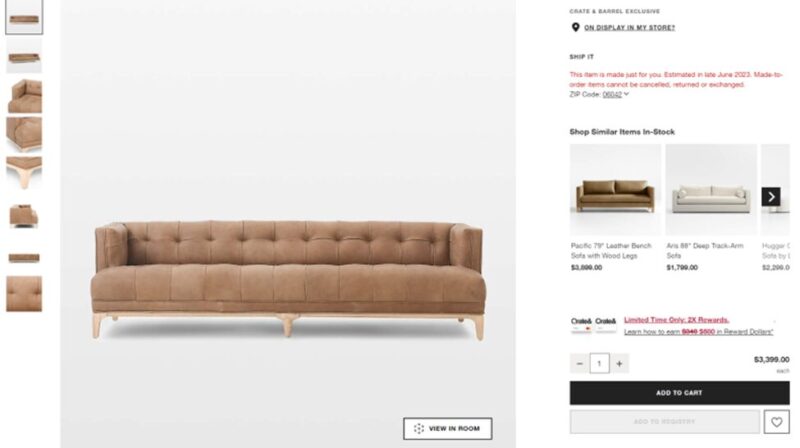Accept a Friend Request in Xbox One
For all the gamers out there, Xbox One is one of the most popular gaming consoles. Though it has numerous amazing features, among them an important role is played by Friend Requests. These requests are necessary for keeping a track on your friends and to keep you updated with everything that happens in their world. Unfortunately, not everyone who sends us a friend request on Xbox One is our actual friend. Thus, it becomes necessary to know how to add a friend on Xbox One and also how to accept or deny requests that come from other gamers.
When a friend requests a connection with their Xbox Live account, you’ll be notified on your Xbox One via a pop-up notification. You can choose to accept the request by going to the home screen and selecting “Pending Requests” from My games & apps or from the notifications section of Home. Here’s how:
Xbox One
1. On your Home screen, scroll right and select “My games & apps.”
2. Select the Friends app from the menu. The Friend requests that you’ve received will appear at the bottom of your screen.
3. To accept a request, simply select it from your list of pending requests by selecting the check mark in the upper right corner of the request notification. The friend will now appear under your Friends list.
Xbox 360
1. Navigate to Friends > Recent tab or your Friends list.
2. Select Accept next to the friend who sent you a request, or select the drop-down arrow at the far right of each friend’s name to display the options.
3. Select Accept or Decline. If you accept, your friend request will be pending until they accept it as well. Your reputation with the friend will also automatically begin to go up once both requests are accepted.
FAQ’s:
Q: Can I receive messages from friends even if I haven’t accepted their friend requests?
A: No. You must accept a friend request before they can send you a message. To invite a player to a party, select the drop-down arrow at the far right of the player’s name and select Invite player to Party.
Q: What happens if I remove or block an Xbox One friend?
A: If you remove a friend, they will still be able to see your online status and send you messages. If you block an Xbox One friend, they won’t be able to see your online status or send you messages. To unblock a player, go to Privacy & online safety > Blocked users in System Settings on your Xbox One console.
When you receive a friend invitation in Xbox One, your friend is prompted to wait 7 days before sending another request. If you want to add someone sooner than that, you can send them a friend request yourself and they will be able to accept immediately.
steps:
1) Press the Xbox button on the controller to open the guide and select “View Friends.”
2) In the upper right, select the Add button.
3) Enter the gamertag you want to add and select Done.
4) If that player accepts your request, go back and select My friend requests to see which friends have accepted your invitation. If the player does not accept your request within 48 hours, the request will expire.
For more information please click here – https://support.xbox.com/en-US/my-home#section=friends&topic=friend_requests [ARTICLE END]
Source: Xbox One Support So if you were one of those people who was looking for a way to get rid of all those annoying Friend Requests from people who added you just to talk or see what your last Achievement was that they could have found out by looking at your Gamercard then this is the solution! For more tips, tricks and guides about the Xbox One Console please check out our extensive wiki right here.