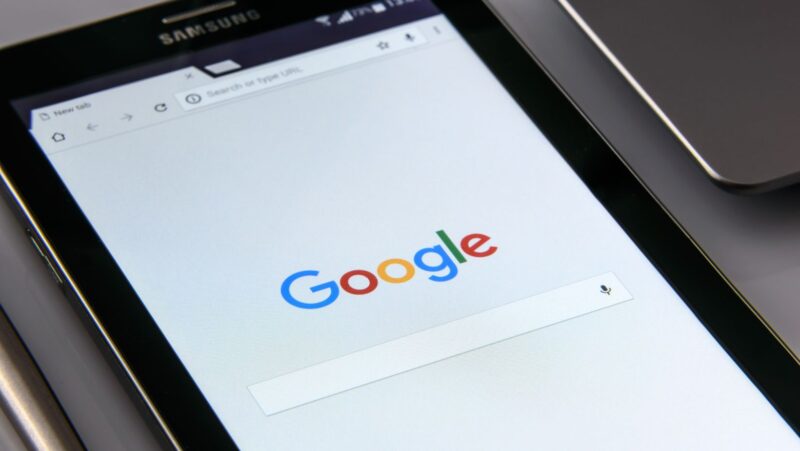If you’re getting unwanted calls or texts, you can block them on your Mac. Just open the Messages or FaceTime app, then go to Preferences and click Blocked. You can also block someone in Contacts. If you get an iMessage from someone who’s not saved in your contacts, you’ll see a report junk link under the message.
Just click it and then confirm that you want to block the number. You can also add numbers to your block list that you don’t have in your contacts. Just go to Preferences > Blocked, then click Block Contact and enter the number or email address you want to block.
How to block someone on imessage mac
If you need to block someone on imessage for mac, it’s a pretty simple process. In this blog post, we’ll walk you through the steps you need to take to block someone on imessage. Keep in mind that you can only block people who are already in your contacts list. If the person you want to block isn’t in your contacts list, then you can report them as spam instead.
There may come a time when you want to block someone on imessage for mac. Maybe this person is sending you unwanted messages, or maybe you just don’t want to see their messages anymore. Whatever the reason, blocking someone on imessage is easy to do.
Install a call blocker app on your Mac
If you want to block someone who isn’t in your contacts list, you’ll need to install a call blocker app on your Mac. There are a few different call blocker apps available, but we recommend using Mr. Number. It’s a free app that’s available in the App Store.
Once you’ve installed Mr. Number, open the app and click the menu icon in the top-left corner of the window. Then, click “Block List.” Next, click “Add a Number.” Enter the number you want to block, then click “Block Number.”
Use the built-in blocking features of macOS Sierra
If you’re using macOS Sierra, you can take advantage of the built-in blocking features to block someone who isn’t in your contacts list. To do this, open the Messages app and click “Preferences.” Then, click the “Accounts” tab. Select your iMessage account from the list on the left, then click the “Block” button.
Enter the phone number or email address you want to block, then click “Block Contact.” You can also add numbers to your block list that you don’t have in your contacts. Just go to Preferences > Blocked, then click Block Contact and enter the number or email address you want to block.