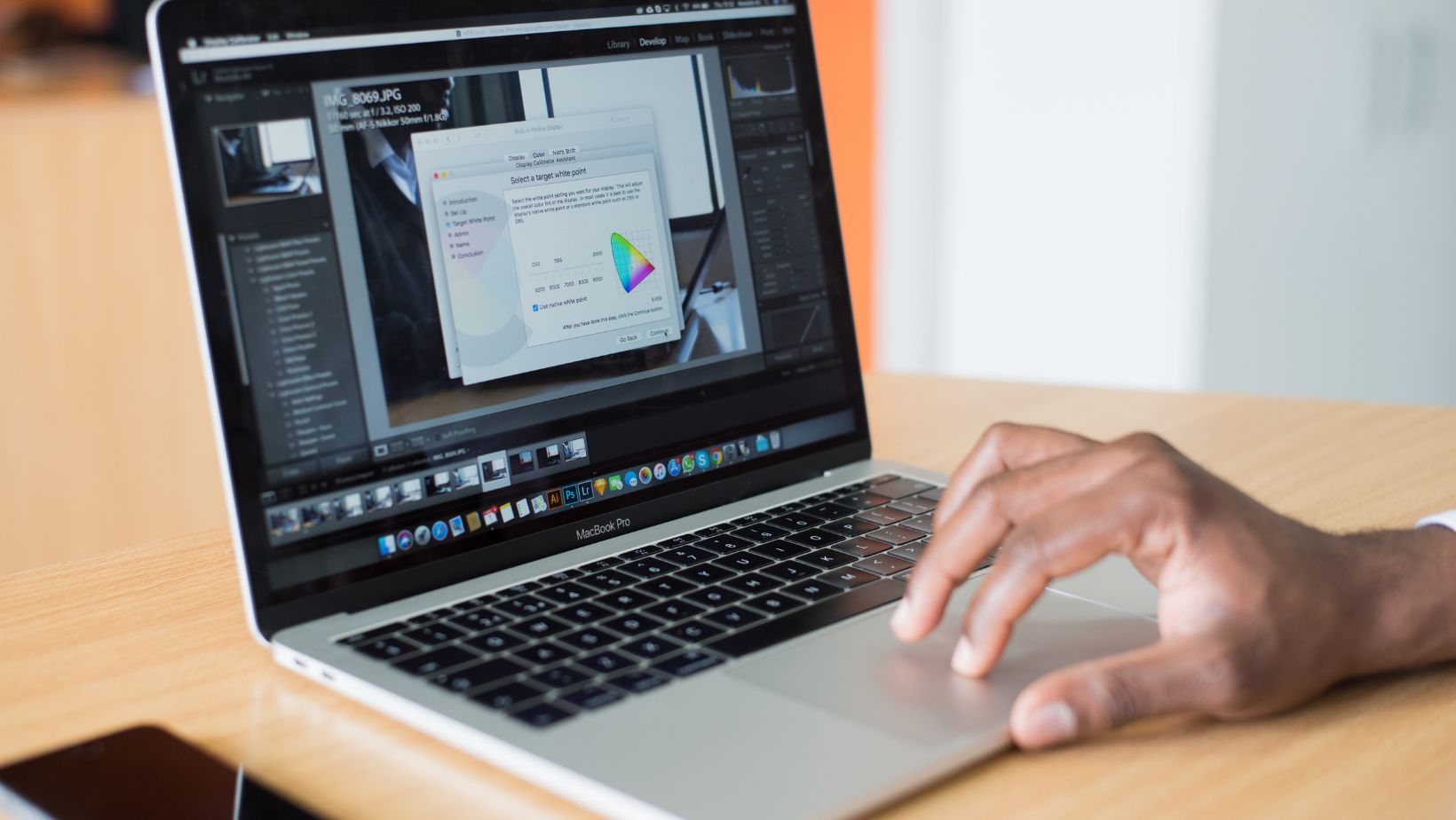Junk files add up and they can be problematic. They slow down your device, and can affect your productivity. The most important thing is to narrow down effective and fast ways to clean up junk files, which there are plenty of options for. Here’s what you want to do when you try to clean up junk files.
Use a Mac cleanup tool
Automating this process and using a cleanup tool is a great idea here. Cleanup tools will identify duplicates, temporary files and all kinds of junk on your Mac. And they remove it, just after you press a button. It’s totally worth it and the best part, you can start cleaning those junk files as often as you want. Whether you are a beginner or you value your time, it’s a good idea to clean up junk with CleanMyMac. You don’t need to do any manual work, and results can be very good as well.
Delete unused DMG files
DMG files are downloaded often and they are used to install apps. Many of us have DMG files that they don’t use anymore. Go to the Finder, check for DMG files and delete all that you don’t plan on using again. It’s a great idea to delete those unused DMGs, because they are just clutter at this point. And yes, you get to speed up your device as well.
Speaking of that, you should delete large files in general. You can go to various folders and sort files based on their size. That way, you can see what files are the largest. And, of course, it’s up to you to remove those that are the better fit. In the end, cleaning up junk files is a great idea, and it can speed up your Mac.
Delete apps you don’t use
You can go to the General/Storage option in the system settings and there you select Applications. That way, you can see what apps you have installed, when you last accessed them and their size. Always try to go for the apps you rarely use, and which require a lot of space. You can go through that list and remove those manually, it’s a great idea and it can help speed up your device quite a bit.
Remove any app leftovers
When you delete an app, you rarely remove everything. A lot of apps will keep files in the Library folder. In fact, when you enter the Library folder, you can find many sub-folders, like Application Support, Caches, Internet Plugins, Preferences, etc. Check and see if any of these has any files with your app’s name. If so, that means some leftovers files are here, and you need to delete them right away.
Start removing localization files
Many apps and even your OS will end up having localization files for different languages. Yet if you just use a single language, you don’t really need those. The best idea here is to enter your Applications folder, right click on the app you want and then Show Package Contents. After that, you find the Resources folder, open it and check the Resources for any lproj files. Those are language files, and you can identify whether you need them or not based on the language acronym.
Delete system log files
It’s actually a rather simple process you can do, since you open your finder and then type “/var/log” in there. That search will help you identify log files and you can then remove them without a problem. If you never removed log files, you can get a significant amount of space back. So it never hurts to remove those. Granted, you should just use a cleanup tool to remove those automatically. But if you want to go the manual route, that’s the way to do it.
A similar thing can be done with the user log files. You can do that by entering Finder, pressing Command+Shift+G and then you go to the Library/Logs folder. That’s where you can see all log files for the current user. You can easily move files from that folder to the Trash, empty it and then you finished everything. That’s a great idea to consider, and the opportunity to clean up junk files will make things even better.
Conclusion
As a whole, the process of removing junk files is not very difficult. It’s a very good idea to use a dedicated tool that will automatically remove all junk files without any issues. But, as we said, you can also narrow down all kinds of manual solutions to delete junk files. You can follow all our guidelines above, and you won’t have a problem getting the results you want. Check it out today and you can get a performance boost, along with some free space you can use as well!