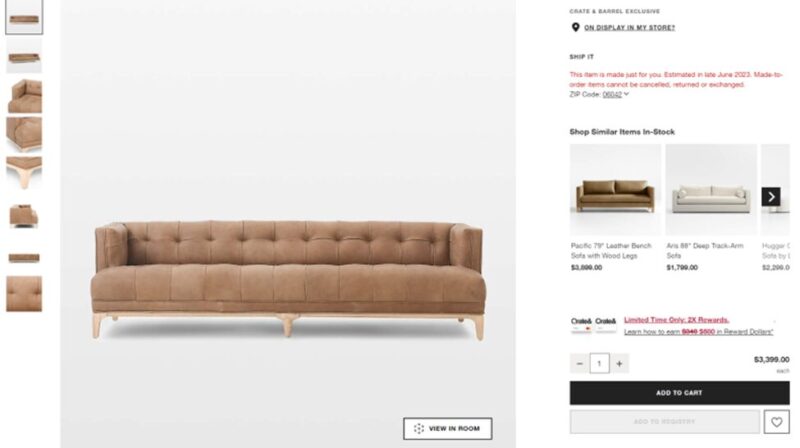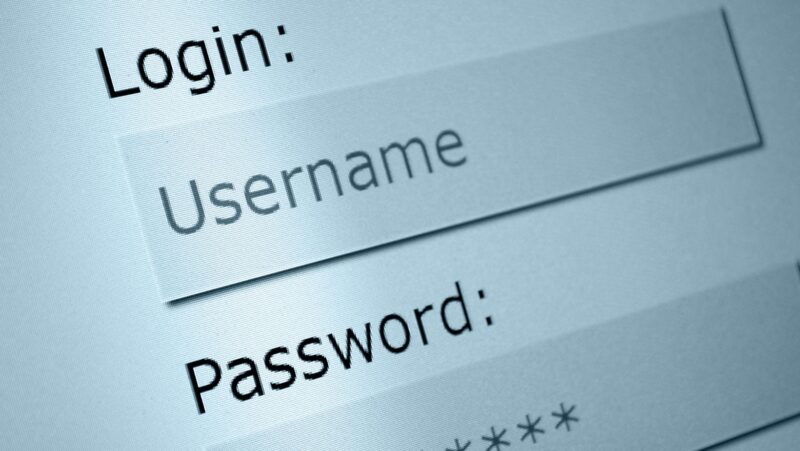One of the most common complaints about Windows 10 is that it seems to take up a lot of disk space. This is especially true if you have a solid-state drive (SSD) with limited storage. There are a few ways to reduce the amount of space used by Windows 10, and in this article we’ll show you how. First, you can use the built-in Disk Cleanup tool to remove temporary files and other unnecessary data. To launch Disk Cleanup, simply search for it in the Start menu. Once it’s open, click the “Clean up system files” button. This will scan your system for a variety of files that can be safely deleted, including system logs and temporary files.
How much space does Windows 10 take on a ssd
With Disk Cleanup. Windows also creates temporary files and folders when you use certain apps and programs. These temp files can help your apps run faster the next time you use them, but they can also take up a lot of space on your hard drive. You can use Disk Cleanup to remove these temporary files and free up some disk space. To do so, open Disk Cleanup and select the “Temporary files” option. This will delete all of the temp files on your hard drive, which can free up a significant amount of space. Uninstall unused apps and programs. If you’re like most people, you probably have a few apps and programs installed that you never use. These unused apps and programs can take up a lot of space on your hard drive, so it’s a good idea to uninstall them. To do so, simply open the Control Panel and go to “Add or Remove Programs.” From here, you can see a list of all the apps and programs installed on your computer. Simply find the ones you don’t use and uninstall them. Reduce the size of the WinSxS folder. The WinSxS folder is a default Windows folder that stores a copy of every system file. This helps Windows quickly access the files it needs, but it can also take up a lot of space. You can use a tool called Disk Cleanup to reduce the size of this folder. To do so, open Disk Cleanup and select the “Clean up system files” option. This will scan your computer for a variety of files that can be safely deleted, including Windows Update files. Configure Storage sense to delete temporary files automatically. Windows 10 includes a feature called Storage sense that can help you free up disk space. This feature automatically deletes temporary files and other unnecessary data, and it can be configured to run automatically on a schedule. To configure Storage sense, simply go to the “Storage” settings page and turn on the feature. You can then choose how often you want it to run and what type of files you want it to delete. By following these steps, you can free up a significant amount of disk space on your Windows 10 computer.
Remove unnecessary files from your user profile
Your user profile includes a variety of files and folders, such as your documents, pictures, and music. If you have a lot of files in your user profile, it can take up a lot of space on your hard drive. To free up some space, you can remove unnecessary files from your user profile. To do so, simply go to the “Documents” or “Pictures” folder and delete any files you don’t need. You can also go to the “Music” folder and delete any songs you don’t want.