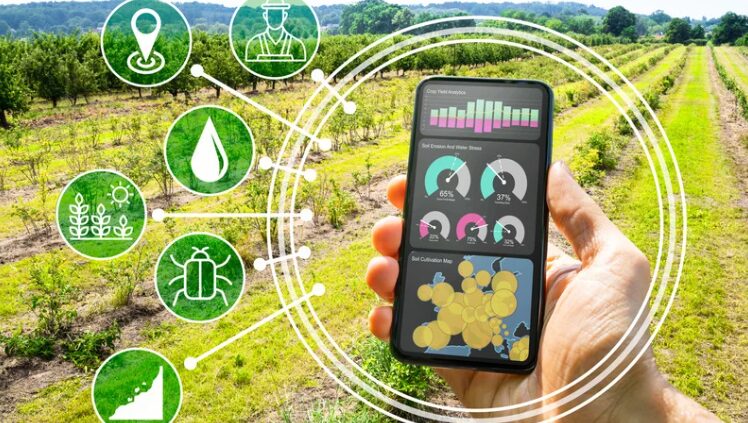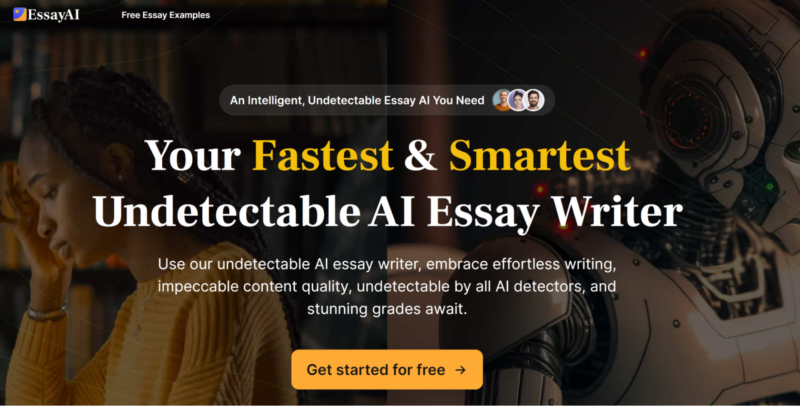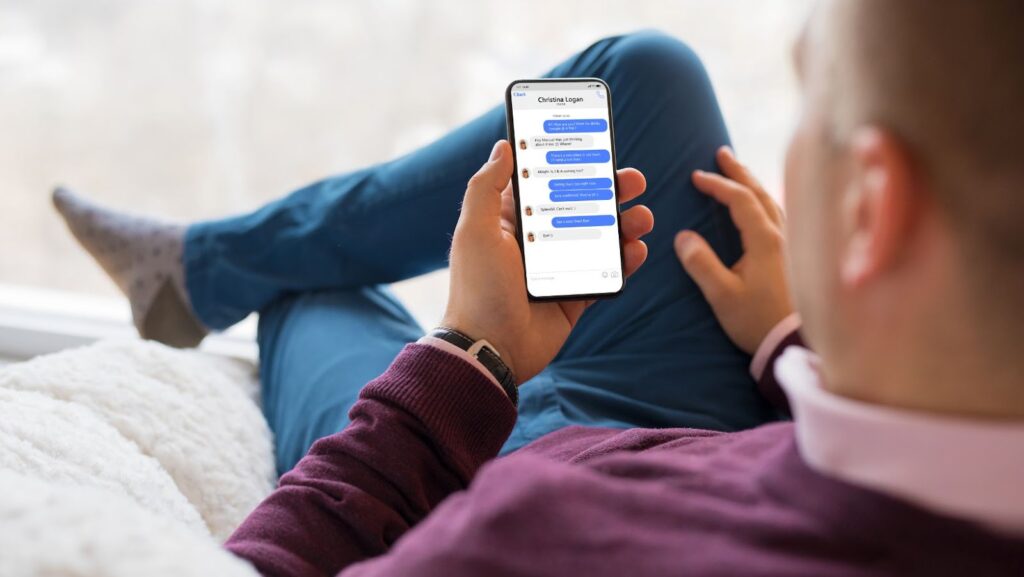
Most people are familiar with the basics of iMessage – sending and receiving text messages between Apple devices. However, there’s a lot more to iMessage than meets the eye. With a few simple tips, you can make the most out of this powerful messaging tool.
Here are some of our top tips for getting the most out of iMessage:
1. Use iMessage to send and receive texts, photos, videos, and documents
iMessage isn’t just for text messages – you can also use it to send and receive photos, videos, and documents. This can be handy if you want to share a large file with someone without having to go through email or another file-sharing service.
To send a photo, video, or document through iMessage, just tap the camera icon next to the text field and select the file you want to share. You can also share your current location by tapping on the “i” button and selecting “Share My Location.”
2. Take advantage of iMessage’s features
iMessage comes with a number of features that can make your conversations more fun and efficient. For example, you can use the “tap to talk” feature to quickly send a voice message without having to type out a text.
To use this feature, just press and hold the microphone icon next to the text field and start speaking. Your message will be sent as an audio file.
How to add someone to imessage group chat
- Start a new message or open an existing group chat.
- Tap the icon that looks like a pencil and paper in the top right-hand corner of the screen.
- Type the name or phone number of the person you want to add into the “To:” field at the top of the screen. If you’re adding someone who’s in your Contacts, you can just start typing their name and their contact information will pop up.
- Tap the blue “Send” button in the bottom right-hand corner of the screen.
- The person you added will now be included in the group chat!
How to make group chats with your friends
- Start a new message by tapping the icon that looks like a pencil and paper in the top right-hand corner of the screen.
- Type the name or phone number of the first person you want to add into the “To:” field at the top of the screen. If you’re adding someone who’s in your Contacts, you can just start typing their name and their contact information will pop up.
- Tap the “+” button to the right of the “To:” field. This will bring up a list of your contacts.
- Select the people you want to add to the group chat by tapping on their names.
- Tap the blue “Send” button in the bottom right-hand corner of the screen.
How to use iMessage for business purposes
iMessage can be a great tool for staying in touch with clients and colleagues. Here are a few tips for using iMessage for business: If you have an iPhone, you can use iMessage to send and receive text messages from your computer using the Messages app. This can be handy if you need to type out a long message or if you’re using your computer for other things and don’t want to stop what you’re doing to respond to a text.