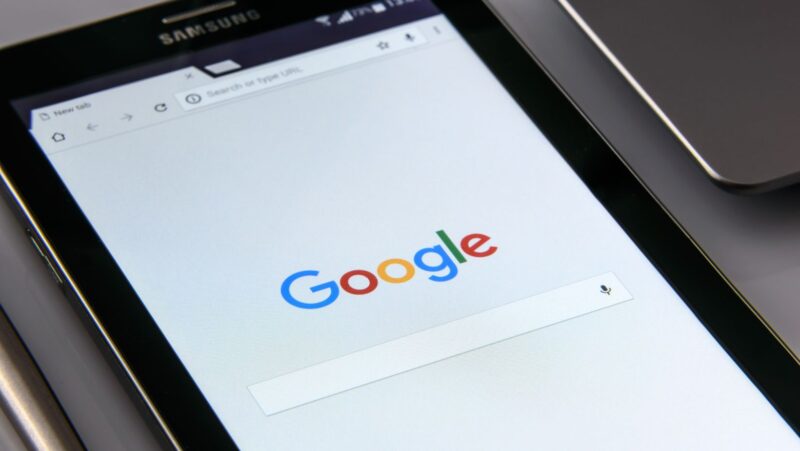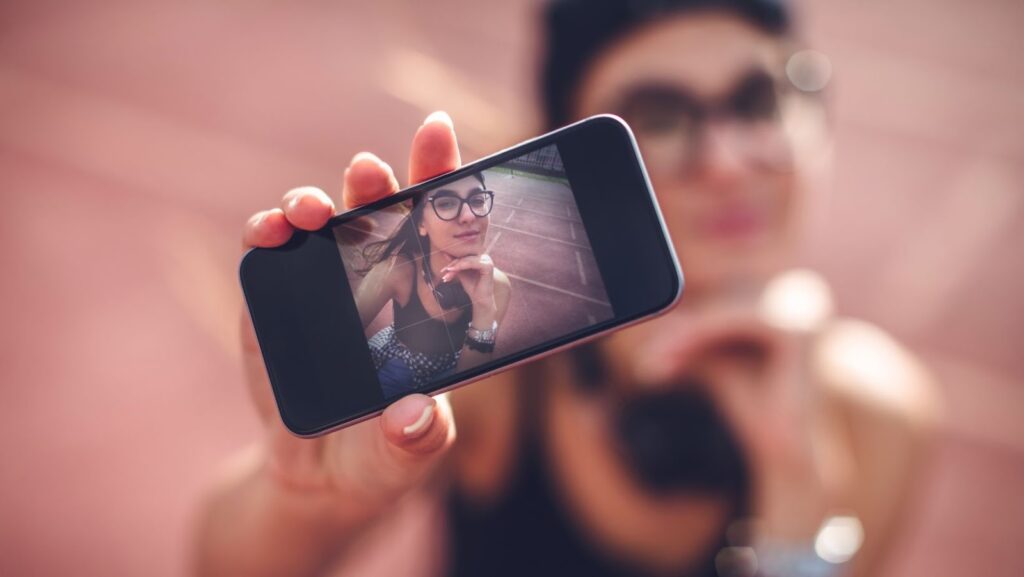
Do you know how to use Snapchat? If not, don’t worry, this guide will teach you everything you need to know! Snapchat is a fun app that lets you send videos and pictures that disappear after a few seconds. It’s a great way to keep in touch with friends and family, or just have some fun! Here are the basics of how to use Snapchat.
What is Snapchat and how does it work
Snapchat is a mobile app that allows users to send and receive photos and videos, which are known as “snaps.” Snaps can be either public or private, and can be viewed for up to 10 seconds before they disappear. Snapchat also offers a number of features, including filters, lenses, and geofilters, that let users add a bit of flair to their snaps.
To get started with Snapchat, simply download the app from the App Store or Google Play store. Once you’ve installed Snapchat, you’ll need to create an account. To do this, you’ll need to enter your email address and create a password. Alternatively, you can sign up for Snapchat using your Facebook account.
Once you’ve created an account, you’ll be able to add friends by their Snapchat username or by scanning their unique Snapchat QR code. To do this, simply tap the “Add Friends” icon in the main menu, and then select the “Add by Username” or “Add by Snapcode” option.
How to send snaps
Sending snaps is easy! To do this, simply tap the “Camera” icon in the main menu, and then take a photo or video. Once you’re happy with your snap, tap the “Send” arrow in the bottom-right corner. You can also add text, drawings, or emojis to your snaps by tapping the “T” icon in the top-right corner. To do this, simply select the desired element and then tap it to add it to your snap.
How to view snaps
To view snaps that have been sent to you, simply swipe right from the main Snapchat menu. Once you’ve viewed a snap, it will disappear and you’ll be taken back to the main menu. If you want to save a snap that’s been sent to you, simply long-press on the snap and then tap the “Save” icon in the bottom-left corner. The snap will then be saved to your device.
How to use filters
One of the best things about Snapchat is the wide range of filters that are available. These can be used to add a bit of fun and flair to your snaps. To use a filter, simply swipe left or right after taking a photo or video. Snapchat also offers a number of lenses, which are animated filters that can be used to change your appearance. To use a lens, simply tap on your face after taking a photo or video.
Finally, Snapchat offers geofilters, which are special filters that can be used depending on your location. To use a geofilter, simply swipe left or right after taking a photo or video.
how to unsend a message on snapchat
Unfortunately, there is no way to unsend a message on Snapchat. Once a snap has been sent, it cannot be retrieved. However, you can delete a snap from your story at any time by tapping the “Delete” icon in the bottom-right corner.
How to use Snapchat streaks
Snapchat streaks are a great way to keep in touch with your friends. To start a streak, simply send a snap to a friend and they will need to reciprocate within 24 hours. Once you’ve sent and received a snap within 24 hours, you’ll have started a streak! Snapstreaks are indicated by a fire emoji next to the user’s name, and the number next to the emoji indicates how many days you’ve been on a streak. To view your streaks, simply swipe right from the main Snapchat menu.